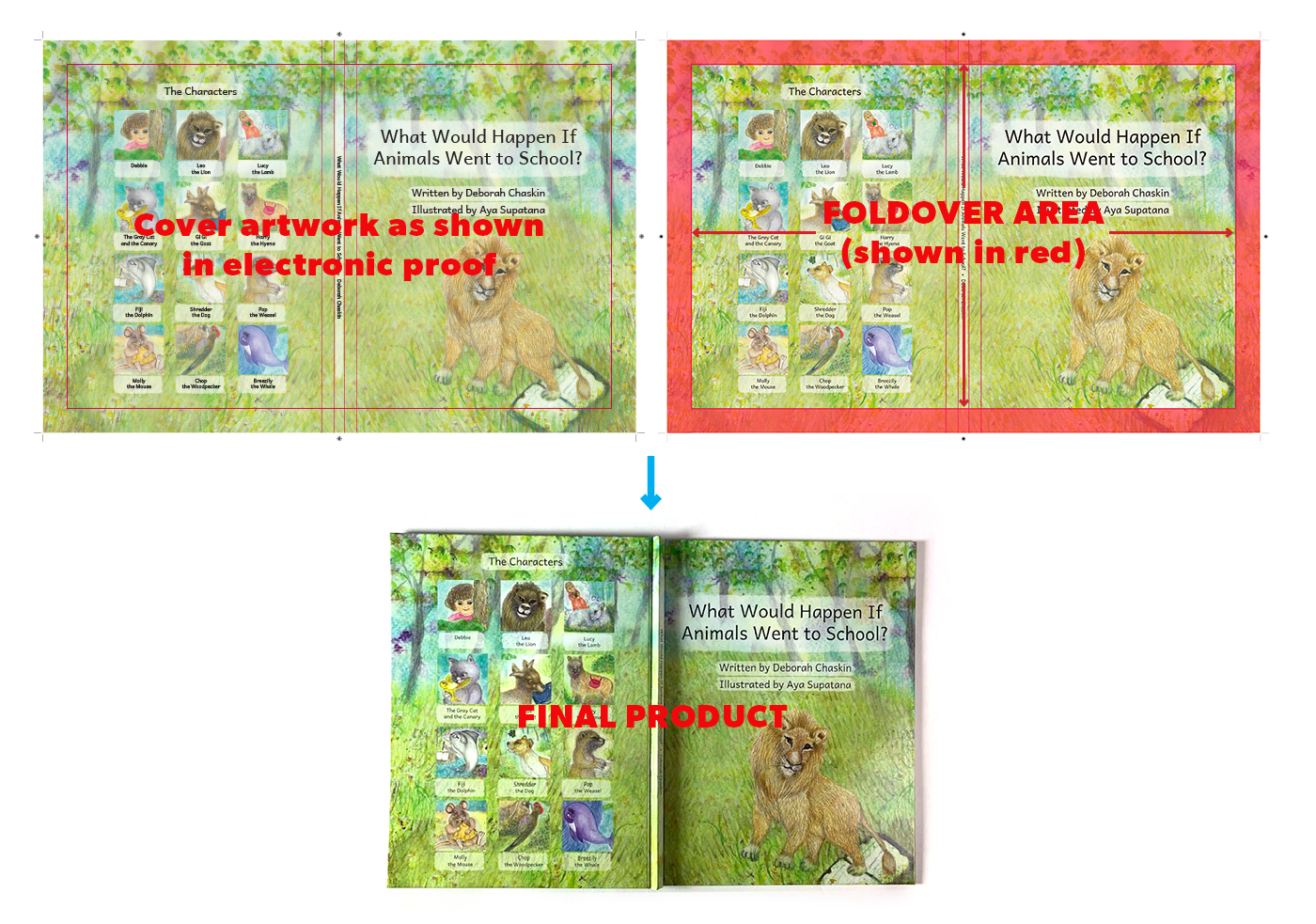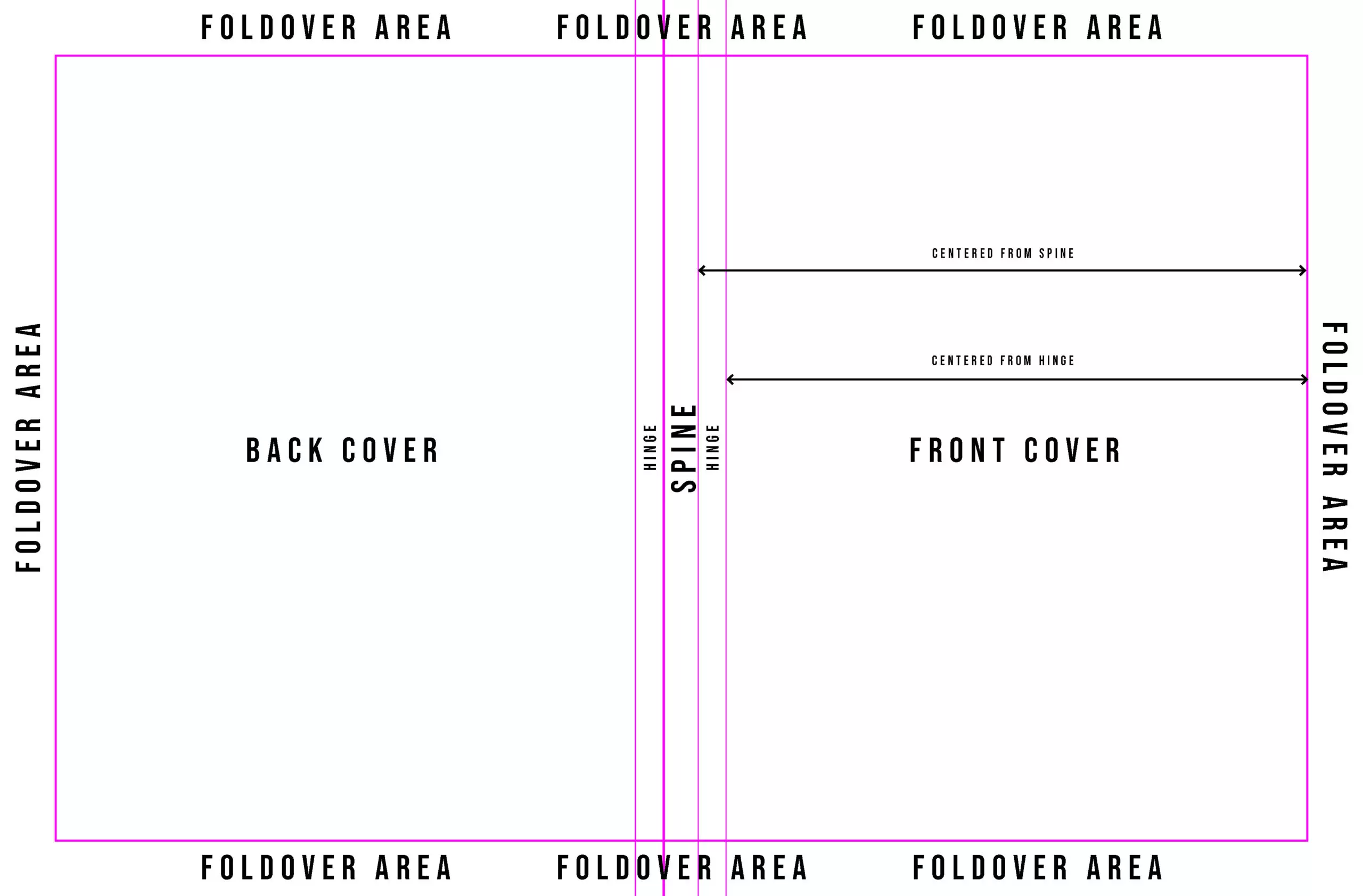PrintNinja - online printing made easy for creators
Hardcover & Casebound Cover File Setup Guide
Here’s a quick and easy casebound cover file setup guide to help you set up your hardcover book cover files.
Hardcover book covers are printed on a single sheet of paper that gets wrapped around the outside of your book.
Hardcover & Casebound Cover File Template
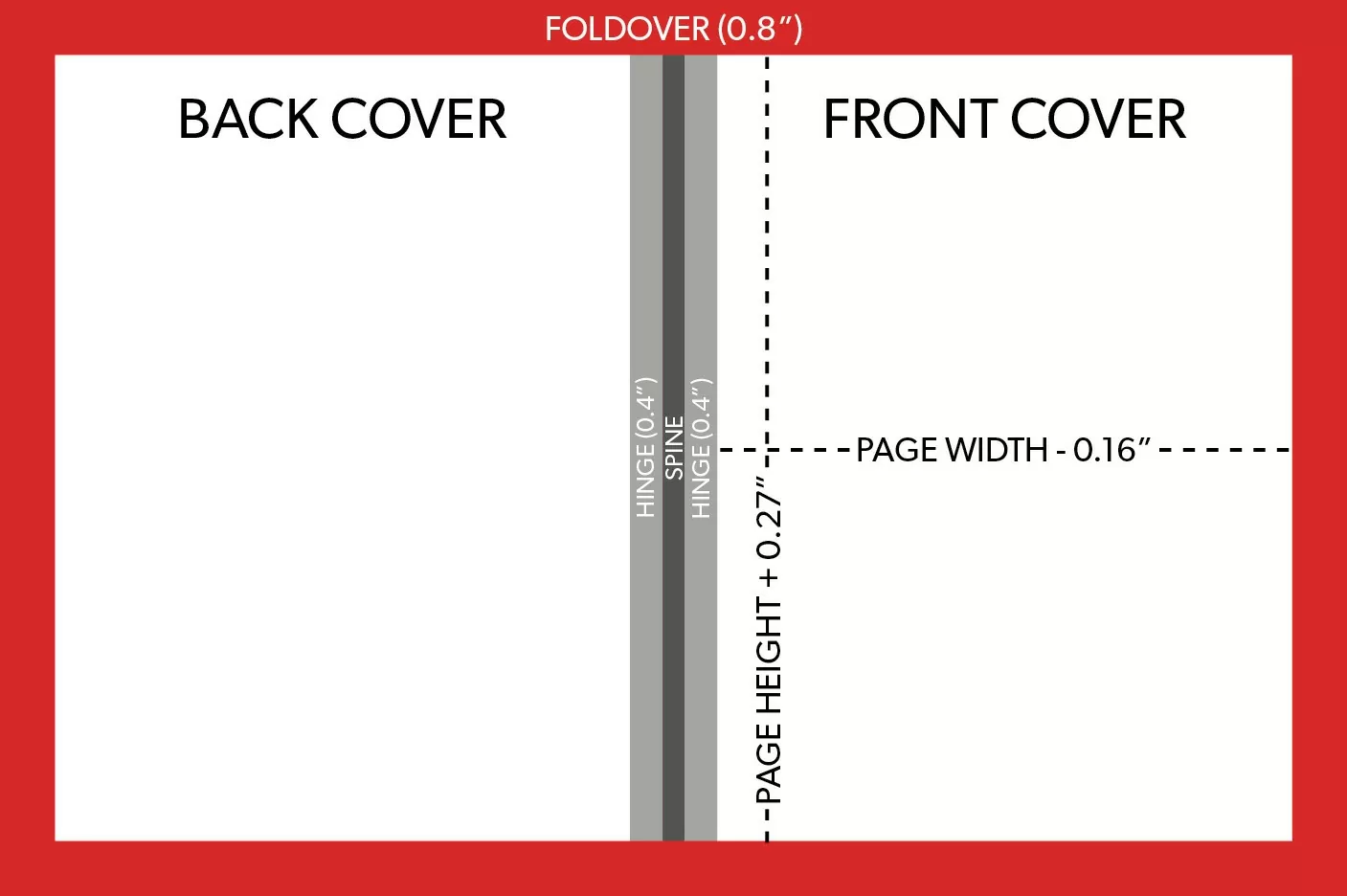
Recommended: Create your hardcover & casebound cover file using our automated template generator. Once your template is generated, please be sure to reference the design considerations below.
Calculate your total cover height and total cover width:
Total Cover Height:
- Begin with the height of your interior pages.
- Add 0.27 inches to the page height.
- Add 0.8 inches to both the top and bottom (1.6 inches total) of the new page height for the foldover. This area is printed, folded over, and glued to the inside of the greyboard case to hold everything together. You can learn more about this process on our Hardcover and Casebound Binding We recommend extending your artwork to the edge of the foldover area, even though most of it will not be visible.
- You have now calculated your total cover page height (including the foldovers).
Total Cover Width:
- Begin with the width of your interior pages.
- Subtract 0.16 inches from the page width.
- Add 0.8 inches to the new page width for the foldover (see above).
- Add 0.4 inches to the new page width for the hinge. The hinge is the area on each side of the spine that allows the book to open without causing damage to the cover or spine.
- Multiply the new page width by 2.
- Calculate the spine width of your cover using our Spine Width Calculator and add the spine width to the new page width. NOTE! Remember, for a ROUNDED SPINE you will need to add 0.1″ (2.54mm) to the standard spine width, so design accordingly.
- You have now calculated your total cover page width (including the spine, hinges, and foldovers).
Hardbound Cover Template Example
Let’s use an 8.5” x 11” book with a 0.314” spine width as an example. To find the total cover height you would add 0.27” to 11” giving you 11.27”. You would then add 1.6” for both the top and bottom foldover areas (0.8 * 2). This would give you a total cover height of 12.87”.
To find the total cover width you would subtract 0.16” from 8.5” giving you 8.34”. You would then add 0.8” for the foldover and 0.4” for the hinge giving you 9.54”. You would then multiply this number by 2 and then add 0.314” for the spine. This would give you a total cover width of 19.394”.
Cover Design Considerations
- When creating artwork for a hardcover project, you can choose to center the front and back cover artwork from the “spine” area or the “hinge” area. This is a design-based decision on your end, but we have provided a visual guide to illustrate below:
- Furthermore, please be sure to reference our hinge considerations and setup guide here: https://printninja.com/printing-resource-center/printninja-file-setup-checklist/book-printing-file-setup-guides/cover-setup-guides/hardcover-book-hinge-setup-guide
How to Create a Template in Adobe Indesign
- Create a new InDesign document.
- Enter your total cover width and height as the dimensions.
- Select 2 columns and enter your spine width as the column gutter.
- Enter 0.8 inches as a margin on all four sides.
- Do not enter any bleed or slug values.
- Click create. You have now created your cover template!
Indesign Cover Template Example (8.5″ x 11″ Book)
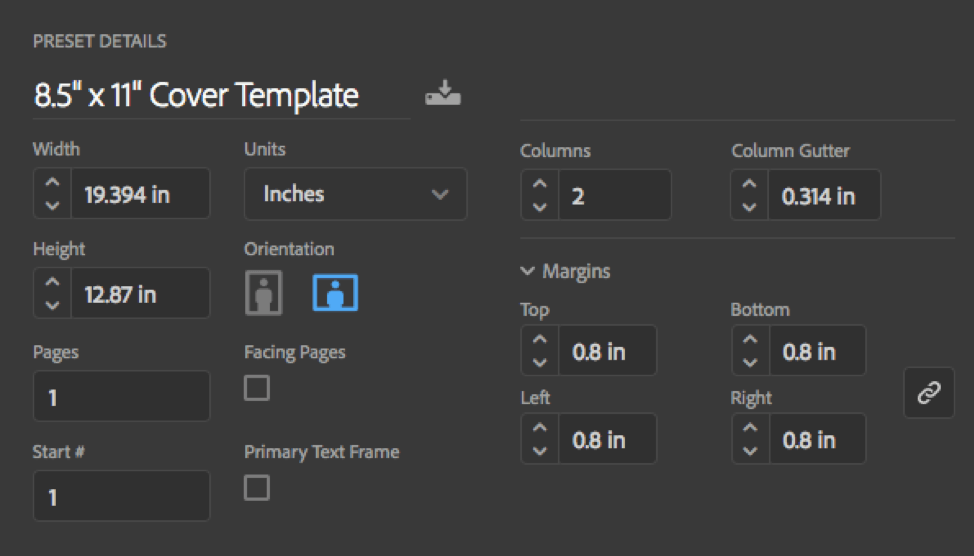
Exporting Your Cover Template as a PDF in Indesign
Please refer to the export instructions toward the bottom of our Interior Page Setup Guide.
Watch the hardcover binding process in action.