PrintNinja - online printing made easy for creators
CMYK Printing vs RGB Advanced Explanation
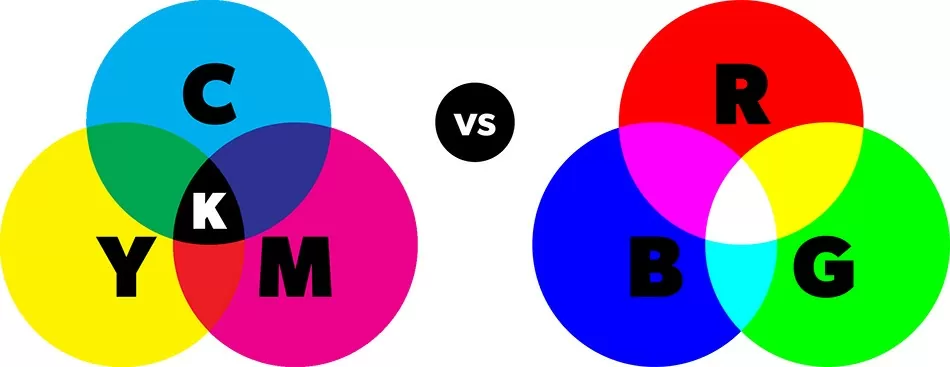
So, what is CMYK printing?
Without a doubt the single biggest issue we run into here at PrintNinja arises from confusion about CMYK and RGB.
We address this briefly in our PrintNinja Printing Color Guide, but you’ve reached the advanced version so now it’s time to dig a little bit deeper into the physics behind these two methods of creating color, and explain why it can be so frustrating to try and convert between the two.
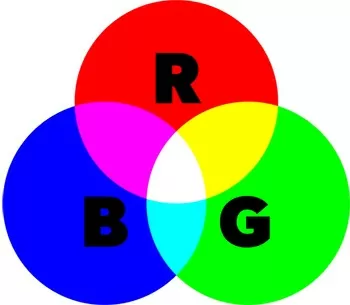
PrintNinja Tip
RGB creates colors by blending the three primary colors of light: Red, Green, and Blue. It is used by devices that generate light, such as computer monitors, TVs, or LCD screens.
RGB Color Profiles
RGB is known as an ‘additive’ color profile, because you add the primary colors of light together to create new colors:
Green and Blue light combine to make Cyan
Blue and Red light combine to make Magenta
Red and Green light combine to make Yellow
Red, Green, and Blue light combine to make White
RGB has a very wide color gamut, meaning it can produce many colors, because RGB is actually how our eyes perceive color. We have 3 different kinds of ‘cone’ cells located in our retinas, one each for perceiving Red, Green, and Blue light, and our brain combines the signals these cells receive and interprets them as color.
The key thing to remember about RGB color is that RGB can only be used by devices that generate light.
Printed items obviously don’t generate light, they can only reflect the light that hits them. Thus, they need to use a different color scheme, one based on reflecting light instead of producing it. This is where CMYK comes into play.

PrintNinja Tip
CMYK creates colors by blending four colors of ink: Cyan, Magenta, Yellow, and blacK (also known as Key). It is used to print in full color on items that reflect light but do not generate it, such as paper and fabric.
CMYK Color Profiles
CMYK is known as a ‘subtractive’ color profile, because each ink removes a primary color of light from any white light that hits it:
Cyan ink reflects Green and Blue light, but not Red
Magenta ink reflects Blue and Red light, but not Green
Yellow ink reflects Red and Green light, but not Blue
This gives us a backwards way to reflect the three primary colors of light via subtraction:
Cyan and Magenta ink combine to only reflect Blue light
Magenta and Yellow ink combine to only reflect Red light
Yellow and Cyan ink combine to only reflect Green light
Starting with a white piece of paper, which reflects every color of light, we can use Cyan, Magenta, and Yellow inks to subtract specific colors of light to make a wide gamut of colors.
Theoretically, combining Cyan, Magenta, and Yellow ink makes black, but because inks are not perfectly aligned to our RGB vision, we also add blacK ink (Key), which reflects no light, to help provide darker tones and truer blacks.
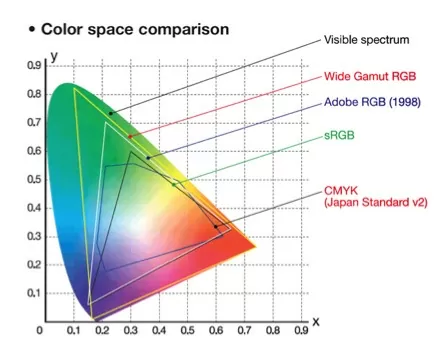
Issue with Converting RGB to CMYK
Because the CMYK profile is forced to subtract light instead of generate it, it cannot produce anywhere near as wide a spectrum of colors as RGB. Especially vivid primary light colors such as pure Red, Green, and Blue will often appear muted or dulled upon conversion to CMYK.
The illustration to the left compares the gamut of colors achievable with several different RGB profiles vs. the much smaller gamut achievable with CMYK.
This is why many creators who work primarily on computers and tablets, and whose work is most often viewed on computers and tablets, (such as webcomics creators) are often disappointed when they see how their colors look after being converted from RGB to CMYK.
This is also why CMYK can be converted to RGB and reproduced fairly accurately on a computer screen (which is what is physically happening when you set your color mode to CMYK in your graphics program), but RGB cannot be converted to CMYK and reproduced accurately on the printed page (which is what happens when you open an RGB image and hit “print” on your computer).
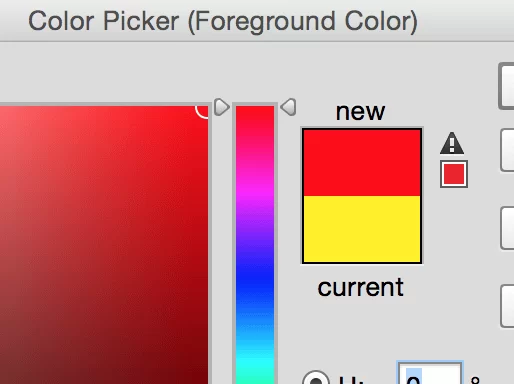
How to Stay in the CMYK Gamut
If you are using Photoshop or InDesign look out for the ‘out-of-gamut’ warning icon (triangle with exclamation point) that pops up in your color picker tool. This tells you that the selected color will not print accurately using CMYK production, offset printing.
Sometimes the program will suggest the closest color within the gamut. Otherwise, for best offset printing results check out this illustrated guide of CMYK values. If you must use the out-of-gamut color, then we suggest printing it as a Pantone color.
How to Work with RGB and CMYK Profiles
Now that you know the differences between CMYK and RGB, the question arises: what is the best way to work?
The answer largely depends on your primary medium. If you’re creating work solely for print, like a flyer or printed program, you’re probably best starting in CMYK and staying there, since your work will never be viewed on a computer screen by anyone but you.
However, if you work in a medium that is primarily digital (like webcomics), working in CMYK to begin with will really limit the colors you have at your disposal, which for most creators is overly restricting.
In many cases, the best strategy is to work in RGB, then before printing, convert your files to CMYK and make adjustments from there to any colors that have shifted in undesirable ways.
Check out PrintNinja’s guide to converting your colors from RGB to CMYK.
Remember, you can’t physically achieve the exact look of your RGB colors using CMYK values, but if you get your colors looking the way you want them in CMYK mode, you’re going to have a much better idea of what your final printed product will actually look like.
Here’s a helpful guide of known CMYK values that produce vibrant results.
So that’s the long story! Remember, PrintNinja also has pre-press experts that review your files, so if you have more questions, you can always give us a call.