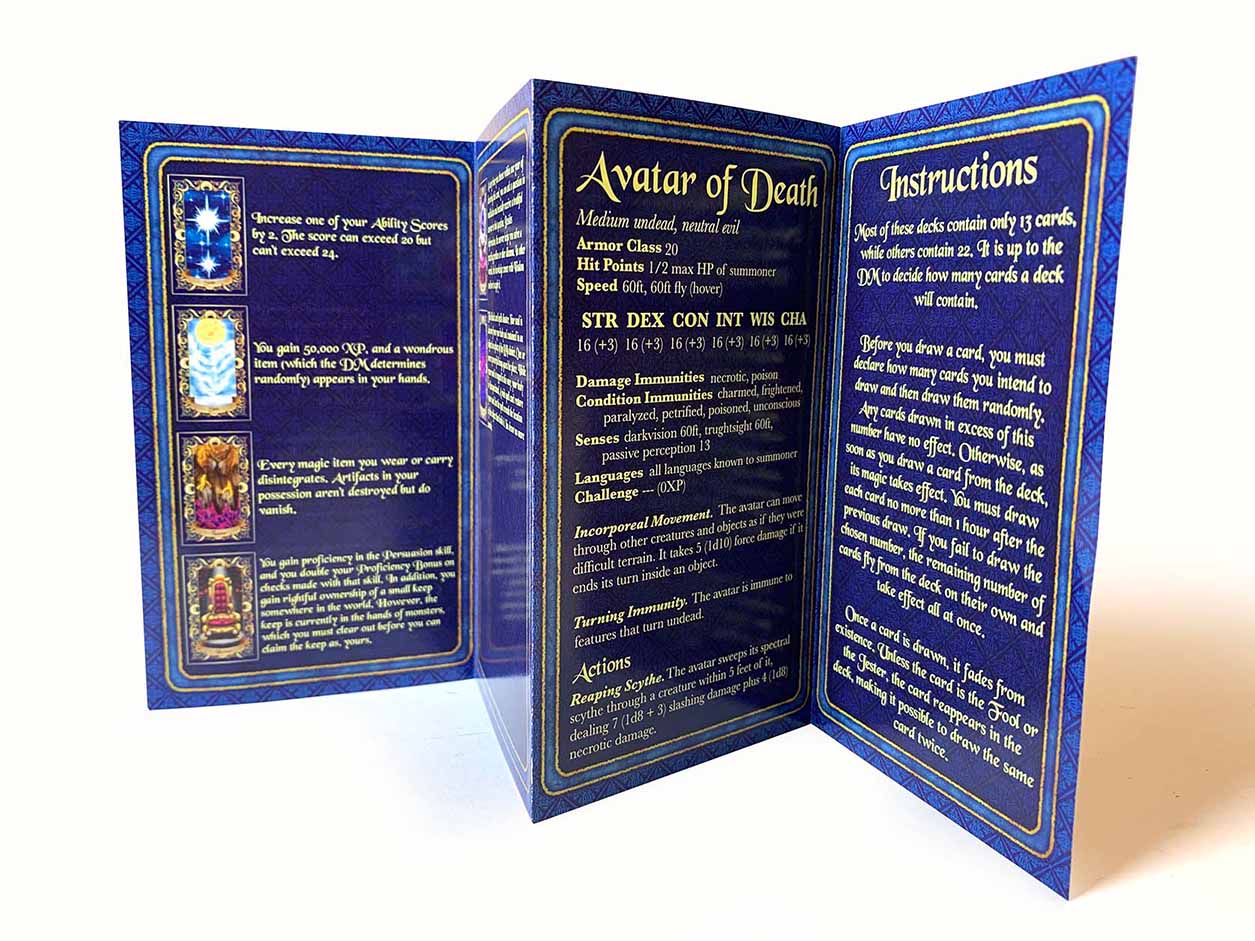PrintNinja - online printing made easy for creators
Instruction Setup Guides
The following page contains setup guides for:
- Folded Sheet Instructions
- Accordion Instructions
- Saddle-Stitch Booklet Instructions
- Perfect Bound Book Instructions
Folded Sheet Instructions
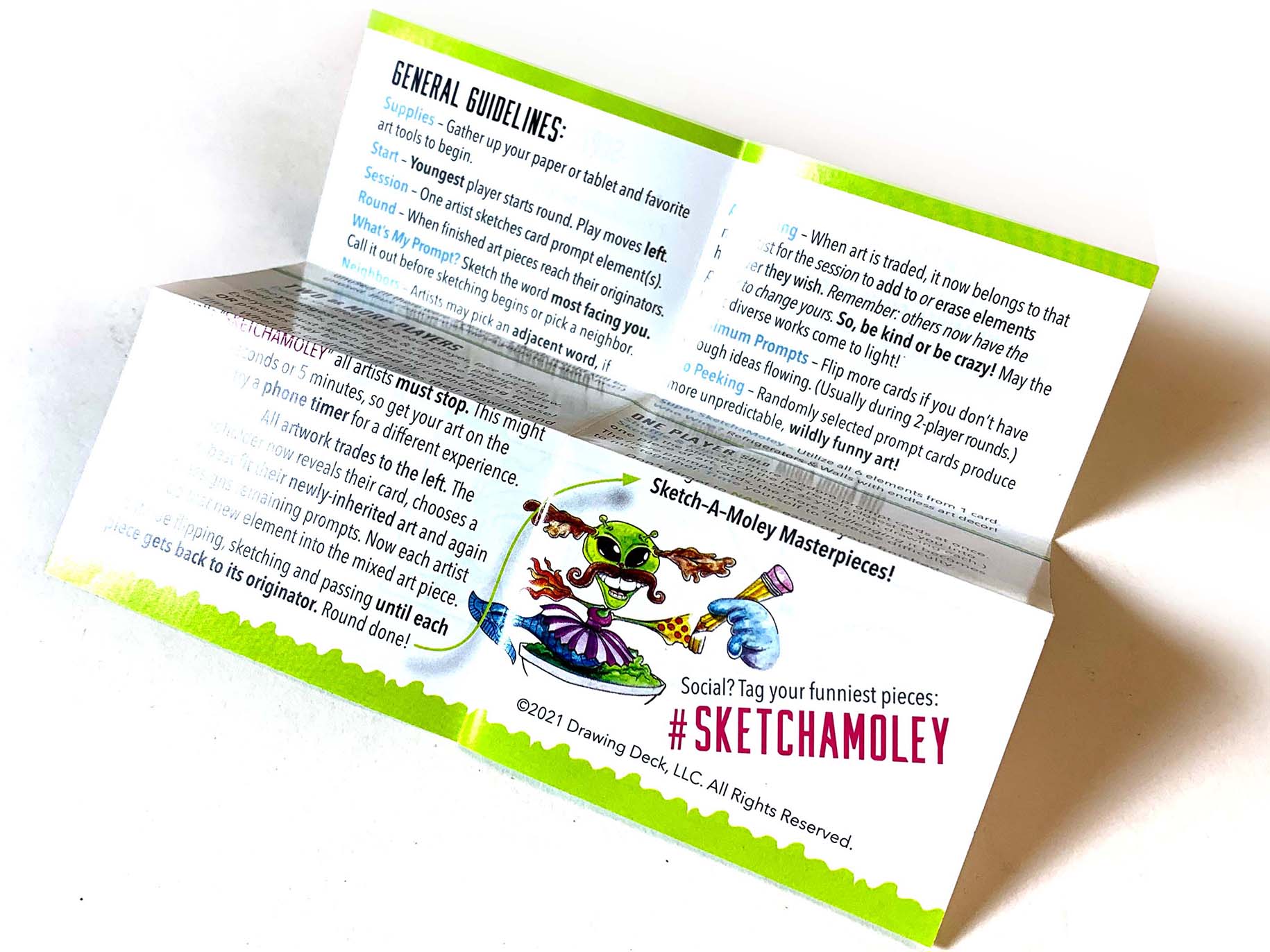
Page Count = 2. Page one will be the FRONT side of the sheet and page two will be the BACK side of the sheet. (For single-sided instructions only one page is needed).
Document size = quoted trim size. Remember, this will be the UNFOLDED trim size. The vendor will fold the sheet down to fit within your packaging. If you have a specific way you would like the sheet folded, you will need to provide specific details to your Account Manager.
Bleed = 0.125” on all four sides. Be sure to extend the applicable background artwork to the full bleed on all four sides. Be sure to select “Include Document Bleed Settings” in the PDF export window.
Margin = 0.125” on all four sides. Anything inside this margin will be SAFE from potentially being trimmed off during the production run.
We also have a template available here for a 5” x 7”, unfolded sheet (folds down to poker-size) for reference or use!
File Export Settings
Adobe InDesign – Follow the “Export Settings” as highlighted on this page.
Adobe Illustrator – Follow the “Export Settings” as highlighted on this page.
Adobe Photoshop – Follow the “Export Settings” as highlighted on this page.
Accordion Instructions
For an accordion instruction booklet, you have two options on how you can submit the artwork:
- A two-page PDF with the artwork laid out in the UNFOLDED format.
- A multi-page PDF with the artwork laid out in individual PANELS. For example: If you have selected a six-page accordion booklet, you should include six pages in your document setup. When unfolded, the accordion will have three panels on each side of the sheet.
Unfolded Format
If you prefer to work in the unfolded format, please follow the below setup instructions in your selected design program:
Page Count = 2. Page one will be side one of the unfolded accordion sheet and page two will be side two of the unfolded accordion sheet.
Document size
Width = [quoted page count divided by two] multiplied by [quoted page width]. For example: For a six-page poker-size accordion booklet you would start by dividing the quoted page count by two [6/2=3]. Then you would multiply 3 by your quoted page width (3*2.5”=7.5”]. Therefore, the final trimmed page width for your unfolded accordion sheet will be 7.5”.
Width = quoted page height
Bleed = 0.125” on all four sides. Be sure to extend the applicable background artwork to the full bleed on all four sides. Be sure to select “Include Document Bleed Settings” in the PDF export window.
Margin = 0.125” on all four sides. Anything inside this margin will be SAFE from potentially being trimmed off during the production run.
We also have a template available here for an 8-page, unfolded poker-sized accordion for reference or use!
Individual Panel Format
If you prefer to work in the panel format, please follow the below setup instructions in your selected design program:
Page Count = quoted page count
Document size = quoted page size
Bleed = 0.125” on all four sides. Be sure to extend the applicable background artwork to the full bleed on all four sides. Be sure to select “Include Document Bleed Settings” in the PDF export window.
Margin = 0.125” on all four sides. Anything inside this margin will be SAFE from potentially being trimmed off during the production run.
File Export Settings
Adobe InDesign – Follow the “Export Settings” as highlighted on this page.
Adobe Illustrator – Follow the “Export Settings” as highlighted on this page.
Adobe Photoshop – Follow the “Export Settings” as highlighted on this page.
Saddle-Stitch Booklet Instructions
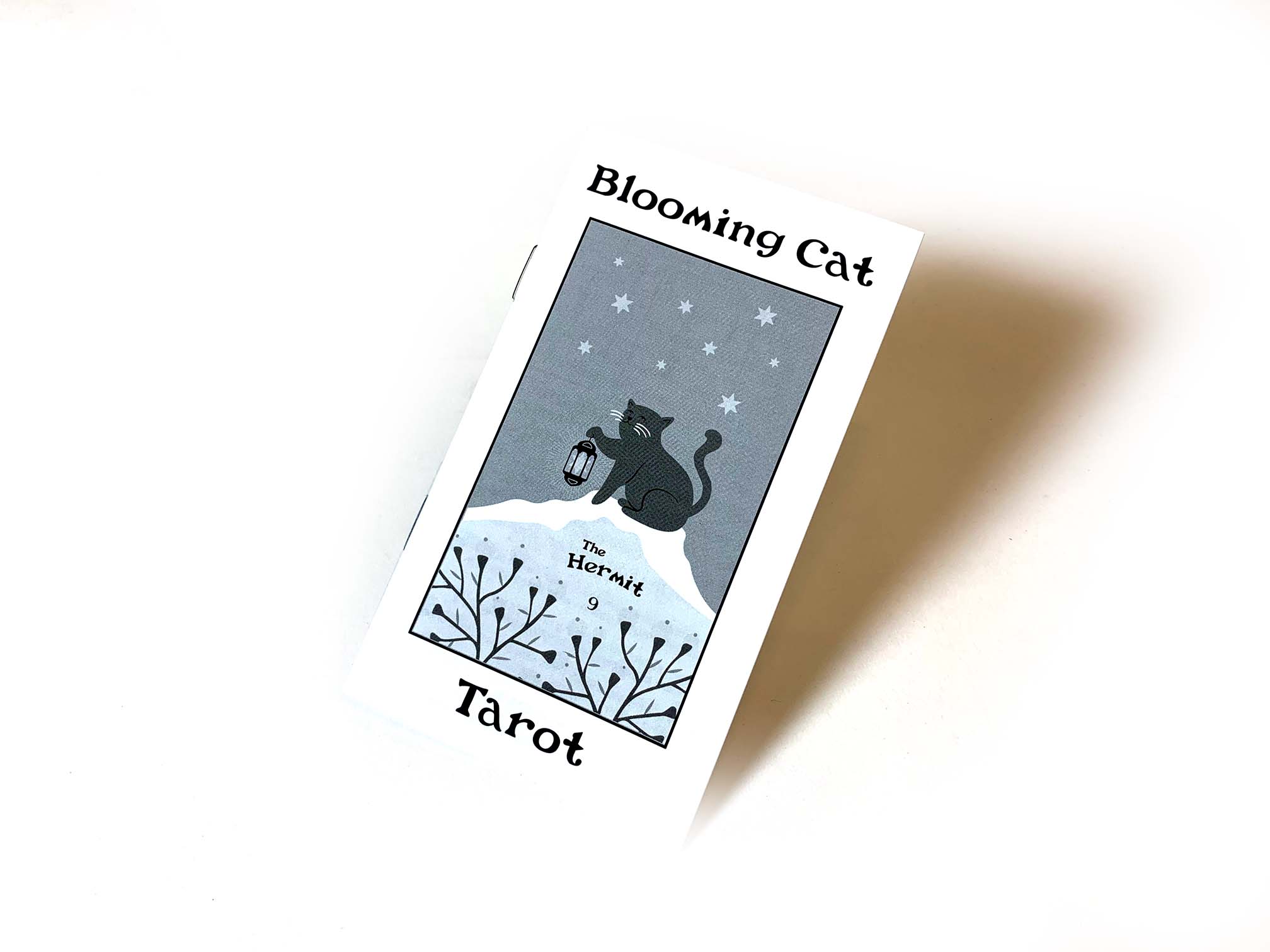
Page Count = quoted page count
Document size = quoted page size
Bleed = 0.125” on all four sides. Be sure to extend the applicable background artwork to the full bleed on all four sides. Be sure to select “Include Document Bleed Settings” in the PDF export window.
Margin = 0.125” on all four sides. Anything inside this margin will be SAFE from potentially being trimmed off during the production run.
We also have a template available here for an 8-page, poker-sized booklet for reference or use!
File Export Settings
Adobe InDesign – Follow the “Export Settings” as highlighted on this page.
Adobe Illustrator – Follow the “Export Settings” as highlighted on this page.
Adobe Photoshop – Follow the “Export Settings” as highlighted on this page.
Perfect Bound Booklet Instructions
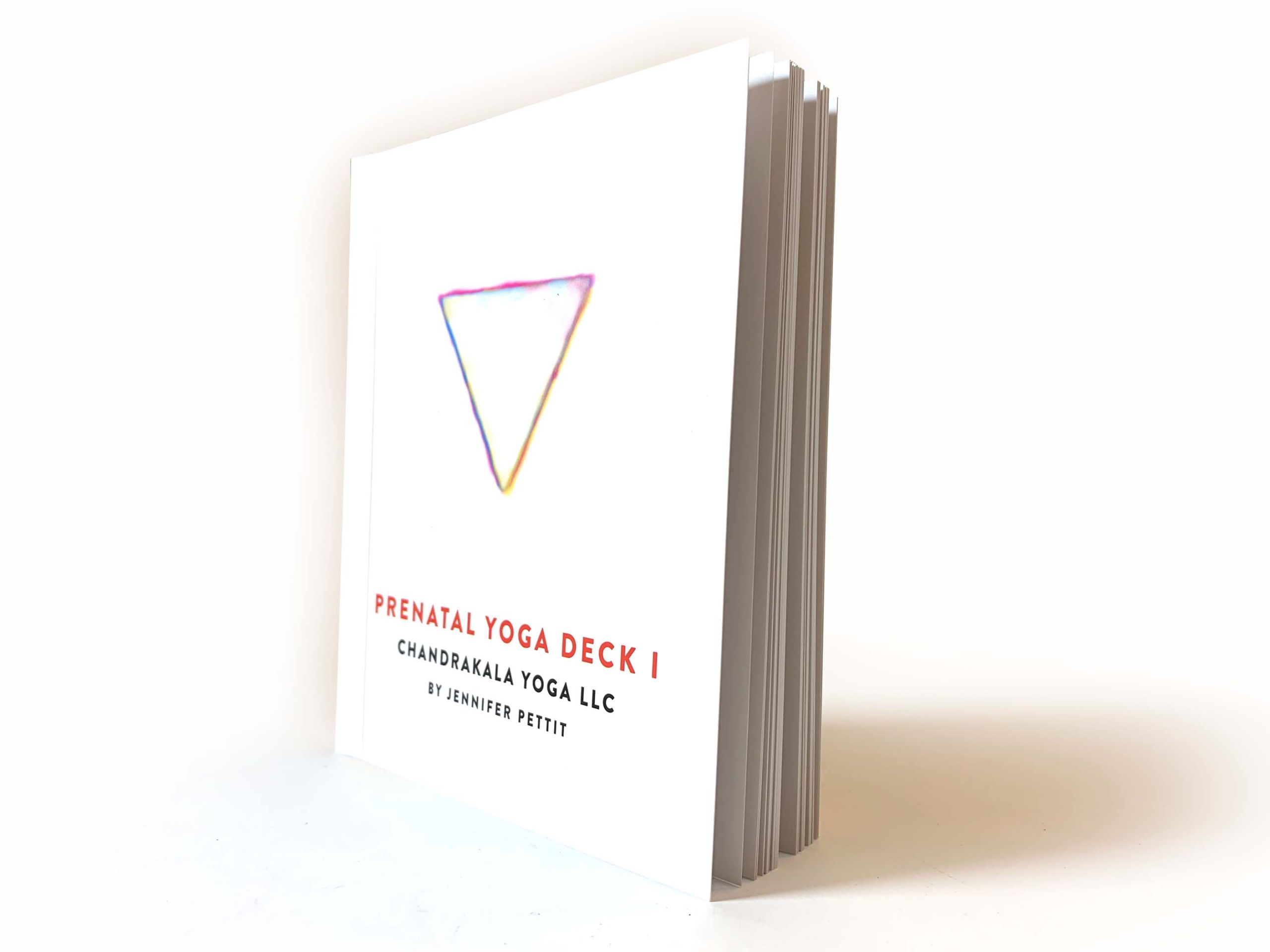
“ I would like to include a perfect bound instruction booklet. Here are the specs: (indicate cover stock, indicate cover finish, indicate page count, indicate interior paper stock, indicate interior paper finish, indicate full color or black and white interior page printing, and indicate any additional specialty add-ons you would like included)”
Once you have finalized your quote with your Account Manager, you will need to follow the setup guide instructions listed below for the print-ready artwork: