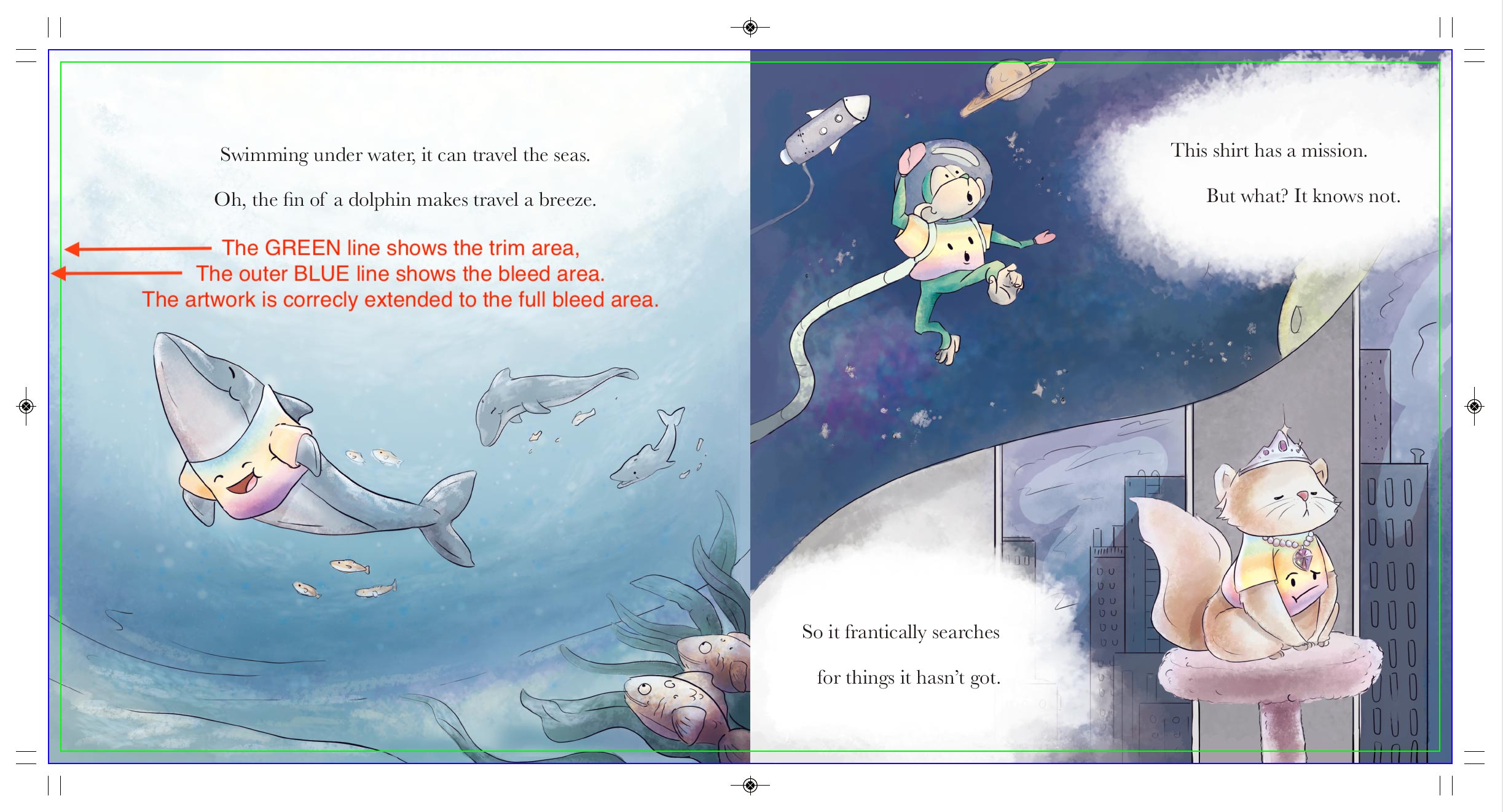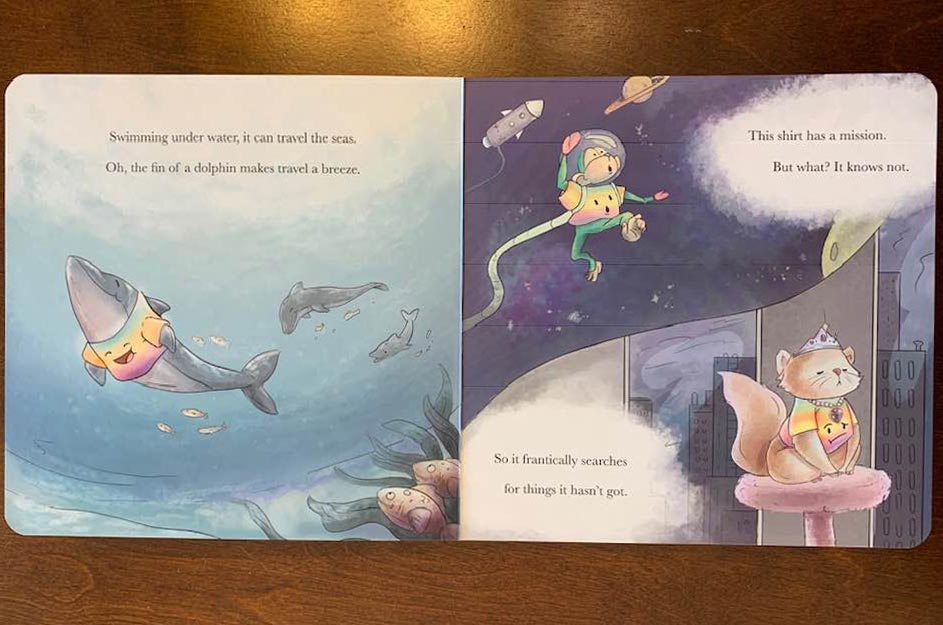PrintNinja - online printing made easy for creators
File Setup for Full Bleed Printing
Read on to learn more about file setup for full bleed printing.
Before any project gets printed, it must be formatted into a print-ready file. Understanding bleed, same zones, and borders is an essential step to printing your project and a must-know for any creator.
In most types of projects, printing goes all the way to the edge of a page. Pick up virtually any book from a shelf and in most cases you’ll see that the artwork extends all the way to the very edge. To ensure there are no blank areas at the edge of your page, an extra 0.125 inches of artwork is required beyond the trim line to accommodate for what is known as “bleed.”
Our full text based guide for bleed setup continues below. If visual learning is more your speed, check out our video guide on bleed setup!
Full Bleed Printing
The bleed area (depicted in red below) will be cut off in the final product, but printing it helps to ensure that your design will fully extend to the end of the page. This is because there is a standard cutting variance of up to 1mm inherent in professional printing processes. By incorporating an extra 0.125” of artwork into your design, you’ll create a buffer to accommodate for this variance.
Likewise, when setting up your file for full bleed printing, it’s also a good idea to keep any critical text or important graphics at least 0.125” away from the edge of the page and in what is referred to as the “safe zone,” depicted in white below. The areas depicted in gray are not within the safe zone, and therefore could be at risk of getting cut off in the trimming process. This is because the 1mm variance applies to either direction, inwards or outwards.
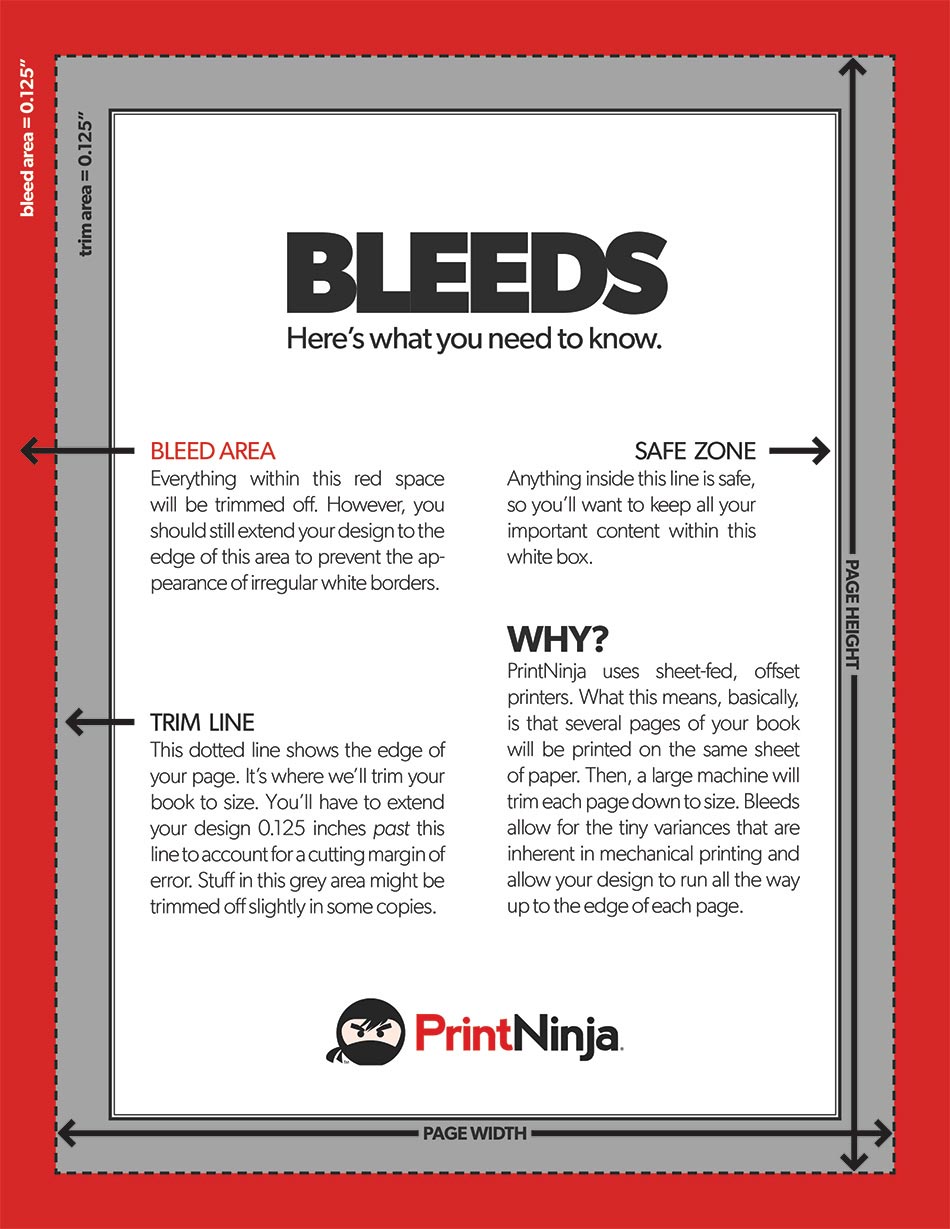
Here’s what you need to know:
Bleed Area
Everything within this red space will be trimmed off. However, you should still extend your design to the edge of this area. This will prevent the very edge of your project from having an irregular white border as a result of the variance in the trimming process.
Trim Line
This dotted line is the edge of your page. We will trim your book to size along this line, but you’ll have to extend your design 0.125 past this line to account for a cutting margin of error. Additionally, because the trim variance could extend up to 1mm inwards as well, it’s a good idea to leave any critical components of your design out of this area.
Safe Zone
Anything within these lines is safe, so keep all of your important text and visual content within this white box.
Why?
PrintNinja uses sheet-fed, offset printers. This means several pages of your book will be printed on the same sheet of paper. Then, a large machine will trim each paper down to size. Bleed allows for the tiny variances inherent in mechanical printing to ensure your design will run all the way to the edge of each page.
Project Visual Example
To aid in further explaining why bleed is an important and necessary part of production, we have provided a visual comparison of a production file spread PDF vs the actual manufactured print.
See below for an approved production file PDF example (please note: we have added printers marks to the artwork on our end – artwork should NOT be uploaded with printers’ marks):
You will see that the TRIM and BLEED area have been pointed out. The artist has made sure to extend the artwork to the full bleed area.
See below for the actual printed project:
You can see the bleed area was trimmed off, but because the artwork included bleed and was not left white there is not an unsightly white edge along the page.
Adding Bleed to Your File
We have outlined steps here in our resources to help you set up files with bleed room using the program of your choice, including Adobe InDesign, Photoshop, and Illustrator.
An Important Note About Borders: Due to the variance of up to 1mm in cutting, we recommend that any borders you would like to include on the perimeter of your page extend a full 0.25 inches inside of the trim line, which is twice as far as the safe zone. This way, your borders will appear even, regardless of the standard cutting variance.
Ready to get started?
We’ve created a custom pricing calculator for you to explore all our different printing choices, shipping methods, and get an instant price for your project. You can also customize just about anything, from size and paperweight, to specialty options like metallic ink, foil stamping, and so much more.
Get Your Price