PrintNinja - online printing made easy for creators
Added Surface Flaps Artwork Setup Guide
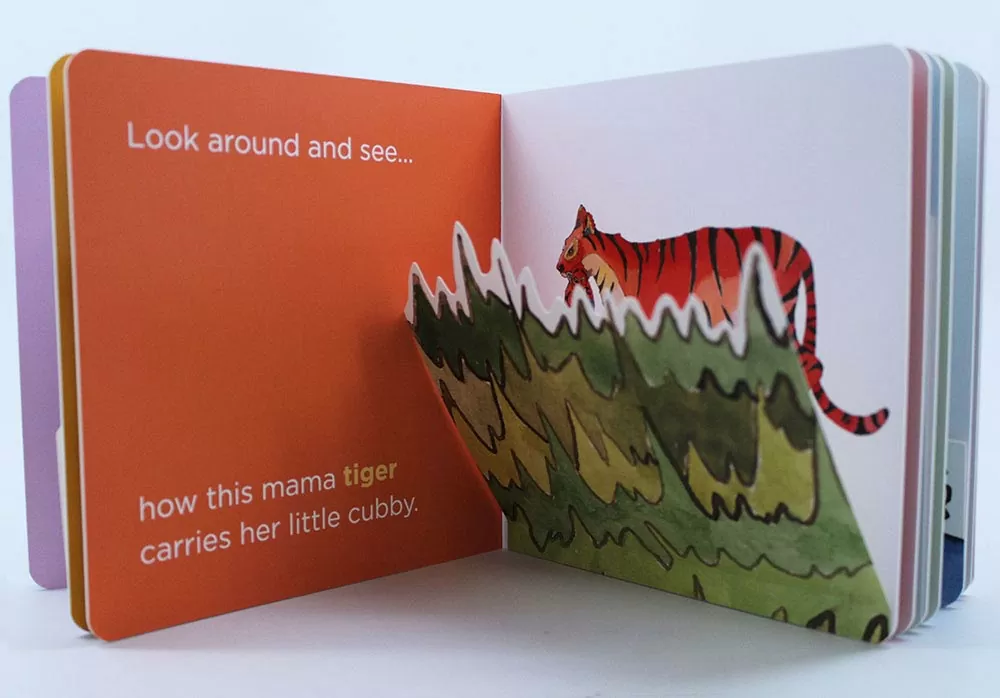
Artwork Recommendations and Limitations
- Be sure to add 1mm to the spine width calculation from our calculator.
- Artwork will need to include a 12mm “glue area” for the flap application.
- Again, complex shapes should have been approved by our vendor during quoting.
Artwork Setup Guides
See below for a walkthrough of how we recommend submitting artwork for added surface flaps.
We will need 2-4 additional PDFs along with the standard interior page PDF.
- 1 PDF of the the artwork for the front side of the flap. The shape should be to scale + 12mm glue area + .125” bleed on all four sides. For example, if the flap is 2” x 2” the artwork should be 2.25” x 2.72”:
Width = 2” + .25” (bleed) = 2.25”
Height = 2” + .47” (glued area for flap) + .25” (bleed) = 2.72” - (Optional) 1 PDF of the the artwork for the back side of the flap. Follow the same setup as above. If you choose to not print on the backside of the flap, the back side of the flap will be WHITE.
- 1 PDF of the the artwork for the front side of the flap with added die cut shape and glued area indicated. The die cut shape should be a MAGENTA STROKE and the scored area for the flap that is up against the glued area should be a DOTTED MAGENTA STROKE. How you label the glue area is up to you!
- (Optional) 1 PDF of the the artwork for the back side of the flap with added die cut shape and glued area indicated. Follow the same setup as above.
When it comes to setting up the artwork, below is a recommendation for how to most efficiently set things up:
- Create a new layer for the flap ARTWORK on each page where you are adding a flap.
- Create a new later for the flap DIE CUT + GLUED AREA on each page where you are adding a flap.
- On the flap artwork layer, add the artwork making sure to consider the 12mm glued area and the .125” bleed on all four side.
See below for a quick video reference: