PrintNinja - online printing made easy for creators
Tile Setup Guides
The following page contains setup guides for:
- Tile Artwork Setup
- One-Side Tile Printing
- Double-Side Tile Printing
Tile Artwork Setup

Manufacturing Restrictions
- For custom tile shapes (i.e. complex shapes), please be sure to send along your artwork to your account manager, as they will need to confirm the shape can be manufactured as-is.
ONE-SIDE TILE PRINTING
Follow the below instructions when setting up your artwork in your selected design program.
Page Count = However many unique designs you are quoted for.
Document size = quoted trim size
Bleed = 0.125” on all four sides. Be sure to extend the applicable background artwork to the full bleed on all four sides. Be sure to select “Include Document Bleed Settings” in the PDF export window.
Margin = 0.125” on all four sides. Anything inside this margin will be SAFE from potentially being trimmed off during the production run.
Be sure to establish two layers in the document:
– Bottom Layer = Printed Artwork
– Top Layer = Die Cut
Submitting Your Artwork
We will need a total of two files submitted for each unique design: one with and one without the guide layer visible.
File Export Settings
Adobe InDesign – Follow the “Export Settings” as highlighted on this page.
Adobe Illustrator – Follow the “Export Settings” as highlighted on this page.
Adobe Photoshop – Follow the “Export Settings” as highlighted on this page.
Can I see an example of print-ready artwork?
Of course! Please see the below image for an example of print-ready artwork for one tile with one-sided printing:
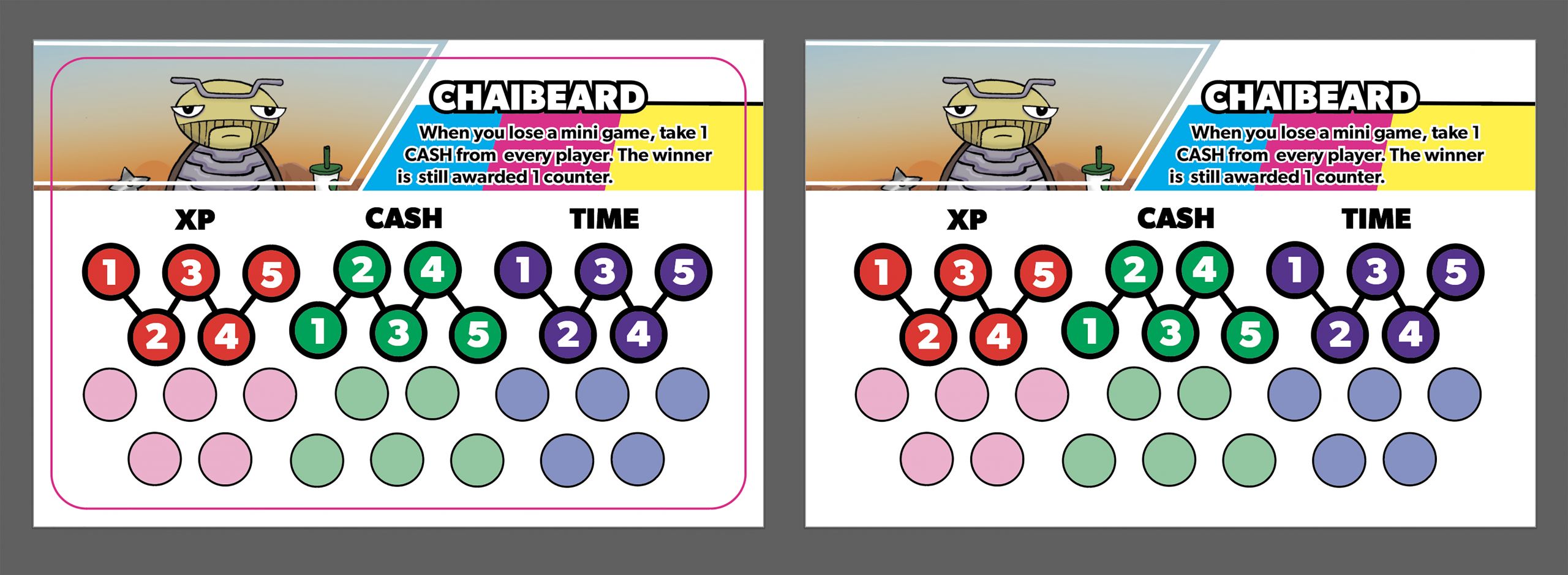
DOUBLE-SIDE TILE PRINTING
Follow the below instructions when setting up your artwork in your selected design program.
Page Count = 2 x however many unique designs you are quoted for.
Document size = quoted trim size
Bleed = 0.125” on all four sides. Be sure to extend the applicable background artwork to the full bleed on all four sides. Be sure to select “Include Document Bleed Settings” in the PDF export window.
Margin = 0.125” on all four sides. Anything inside this margin will be SAFE from potentially being trimmed off during the production run.
Be sure to establish two layers in the document:
– Bottom Layer = Printed Artwork
– Top Layer = Die Cut Stoked Box
Submitting Your Artwork
- We will need a total of four files submitted for each unique design: one set of files for the front and one set of files for the back. Each set should content two versions of the same artwork, one with and one without the guide layer visible.
File Export Settings
Adobe InDesign – Follow the “Export Settings” as highlighted on this page.
Adobe Illustrator – Follow the “Export Settings” as highlighted on this page.
Adobe Photoshop – Follow the “Export Settings” as highlighted on this page.
Can I see an example of print-ready artwork?
Of course! Please click here to download a PDF example of print-ready artwork for ONE double-sided 5″ x 3.25″ tile.