PrintNinja - online printing made easy for creators
Boardless Casebound Cover Setup Guide
Because a single sheet of paper is wrapped around thin greyboard and the rest of your pages to create your cover, boardless casebound covers should be created as a single spread.
Boardless Casebound Cover Template
Total Cover Height:
- Begin with the height of your interior pages.
- Add 0.27 inches to the page height.
- Add 0.8 inches to both the top and bottom (1.6 inches total) of the new page height for the foldover. This area is printed, folded over, and glued to the inside of the then greyboard case to hold everything together. We recommend extending your artwork to the edge of the foldover area, even though most of it will not be visible.
- You have now calculated your total cover page height (including the foldovers).
Total Cover Width:
- Begin with the width of your interior pages.
- Subtract 0.16 inches from the page width.
- Add 0.8 inches to the new page width for the foldover (see above).
- Multiply the new page width by 2.
- Calculate the spine width of your cover using our Spine Width Calculator and add the spine width to the new page width. Be sure to select “Case Binding” in the binding type drop-down menu.
- You have now calculated your total cover page width (including the spine, hinges, and foldovers).
Boardless Casebound Cover Template Example
Let’s use an 5” x 5” book with a 0.314” spine width as an example. To find the total cover height you would add 0.27” to 5” giving you 5.27”. You would then add 1.6” for both the top and bottom foldover areas (0.8 x 2). This would give you a total cover height of 6.87”.
To find the total cover width you would subtract 0.16” from 5” giving you 4.84”. You would then add 0.8” for the foldover giving you 5.64”. You would then multiply this number by 2 and then add 0.314” for the spine. This would give you a total cover width of 11.594”.
Important Design Considerations
- Be sure to keep all crucial text/artwork at least .125” away from the foldover/wraparound areas – or at least .925” away from the edges of the artwork.
How to Create a Template in Adobe Indesign
- Create a new InDesign document.
- Enter your total cover width and height as the dimensions.
- Select 2 columns and enter your spine width as the column gutter.
- Enter 0.8 inches as a margin on all four sides.
- Do not enter any bleed or slug values.
- Click create. You have now created your cover template!
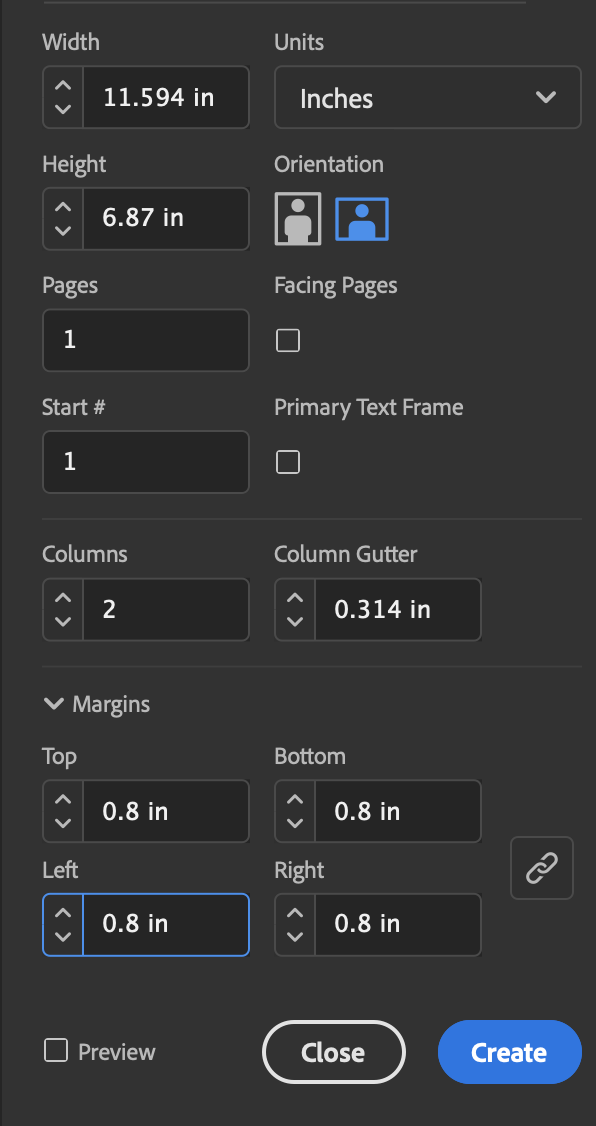
Indesign Cover Template Example (5″ x 5″ Book)

Exporting Your Cover Template as a PDF in Indesign
Please refer to the export instructions toward the bottom of our Interior Page Setup Guide.